

This lesson is made with PSPX9
But is good with other versions.
© by SvC-Design

Materialen Download :
Here
******************************************************************
Materials:
Alpha_Fight_for_Life_RobertaMaver.pspimage
Decor_LutepelaVidabyRoberta.pspimage
Decor01_LutepelaVidabyRoberta.pspimage
Flor_RobertaMaver.pspimage
Tube_Womans_GB_128_Trasparent.png
WordArt02_EN_byPqna&Alice.pspimage
******************************************************************
Plugin:
Plugins - Mehdi - Wavy Lab 1.1
Plugins - Mehdi - Sorting Tiles
Plugins - Carolaine and Sensibility - CS-HLines
Plugin - Unlimited 2.0 - Bkg Designer sf10I - BlindsVertical
Plugins - Carolaine and Sensibility - CS-LDots
Plugin - Alien Skin Eye Candy 5: Impact - Glass
******************************************************************
color palette
:
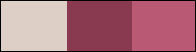
******************************************************************
methode
When using other tubes and colors, the mixing mode and / or layer coverage may differ
******************************************************************
General Preparations:
First install your filters for your PSP!
Masks: Save to your mask folder in PSP, unless noted otherwise
Texture & Pattern: Save to your Texture Folder in PSP
Selections: Save to your folder Selections in PSP
Open your tubes in PSP
******************************************************************
We will start - Have fun!
Remember to save your work on a regular basis
******************************************************************
Choose Three colors to work with.
Foreground #ddcfc5
Background #893a50 2
1.
Open Alpha_Fight_for_Life_RobertaMaver.pspimage
Window – duplicate
Minimize the original - we work on the copy
2.
Plugins - Mehdi - Wavy Lab 1.1:
Color sequence: 2, 1, 3.
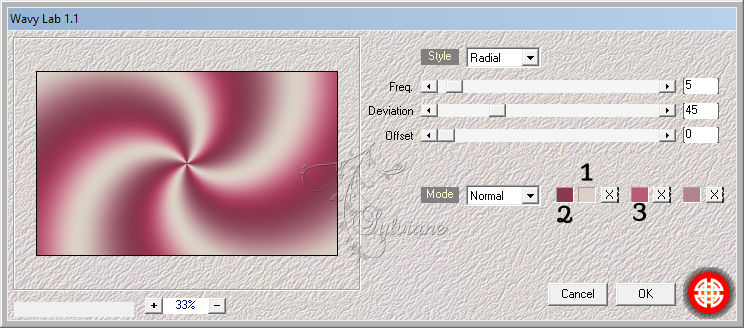
3.
Plugins - Mehdi - Sorting Tiles
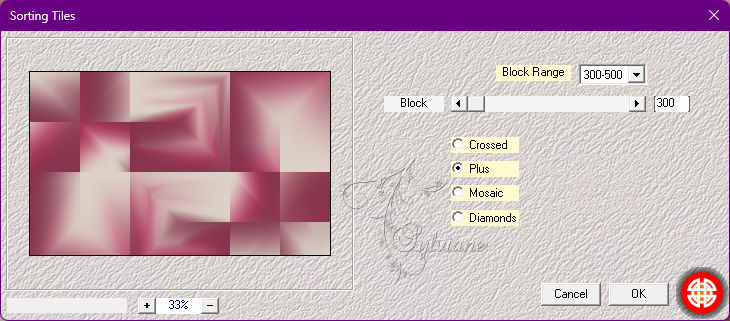
4.
Plugins - Mehdi - Sorting Tiles:
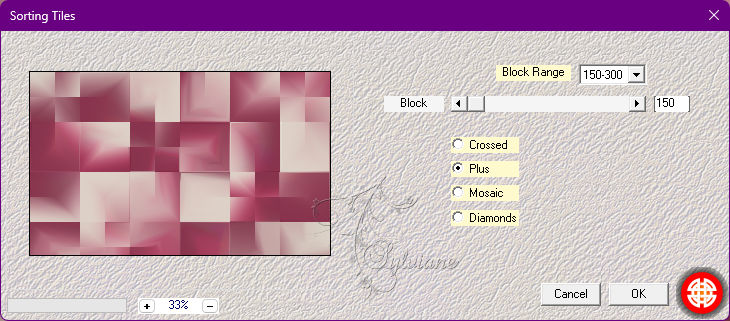
5.
Adjust - Sharpness - Sharpen More
Effects - Texture Effects - Weave:
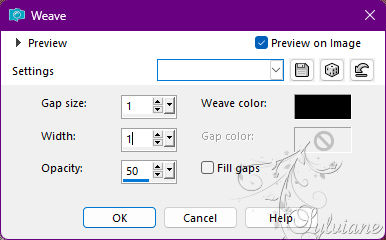
6.
Layers - New Raster Layer.
Selection – Load/Save Selection – Load Selection from Alpha Channel -Channel #1.
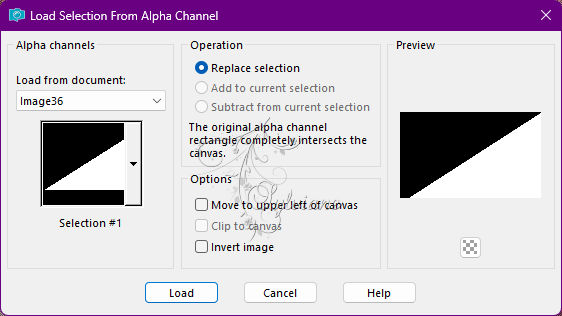
Paint with the color of the Background #893a50.
7.
Plugins - Carolaine and Sensibility - CS-HLines:
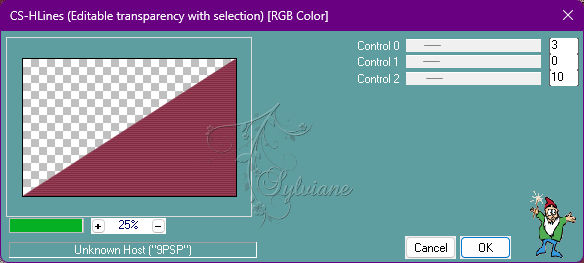
Effects - 3D Effects - Drop Shadow:
0/0/100/30 - Color: #00000
8.
Selections - Select None.
Layers - New Raster Layer.
Selection – Load/Save Selection – Load Selection from Alpha Channel -Channel #2.
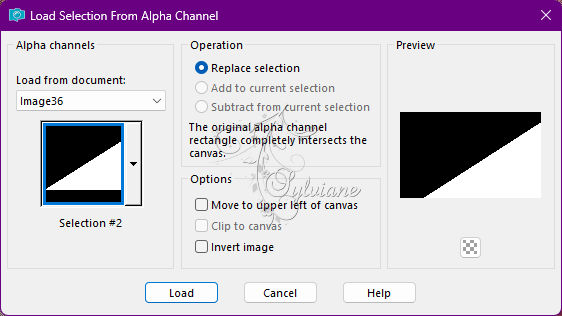
Paint with the color of the Foreground #ddcfc5.
9.
Plugin - Unlimited 2.0 - Bkg Designer sf10I - BlindsVertical:
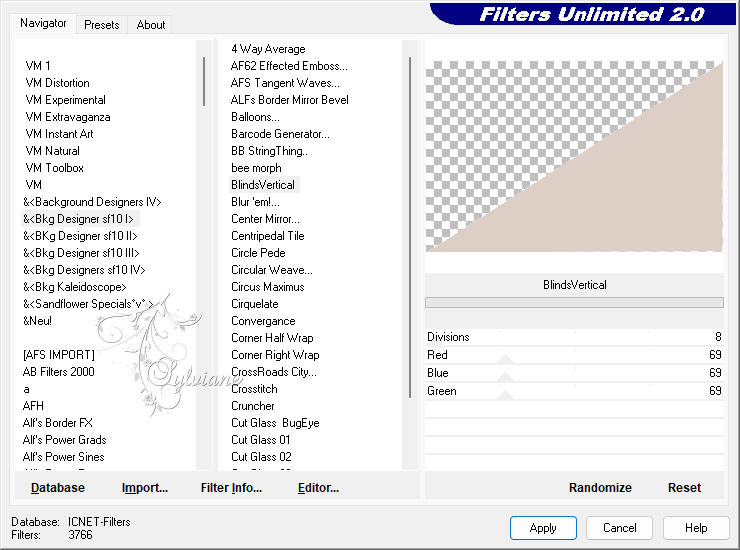
Effects - 3D Effects - Drop Shadow:
0/0/100/30 - Color: #00000
Selections - Select None.
10.
Layers - New Raster Layer.
Selection – Load/Save Selection – Load Selection from Alpha Channel - Channel #3.
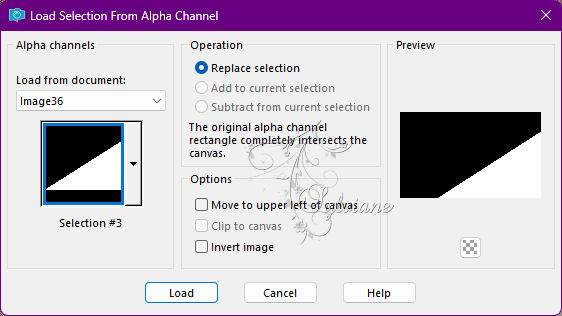
Paint with the color of the Background #893a50.
11.
Plugins - Carolaine and Sensibility - CS-LDots:
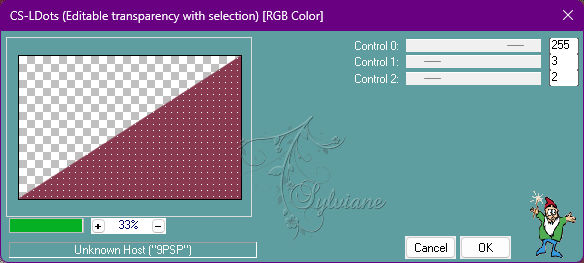
Effects - 3D Effects - Drop Shadow:
0/0/100/30 - Color: #00000
Selections - Select None.
12.
Open Decor_LutepelaVidabyRoberta.pspimage
Edit - Copy
Edit - Paste as New Layer.
Blend Mode: Overlay
Opacity: 100
13.
Turn on Layer Raster 1.
Selection – Load/Save Selection – Load Selection from Alpha Channel - Channel #4.
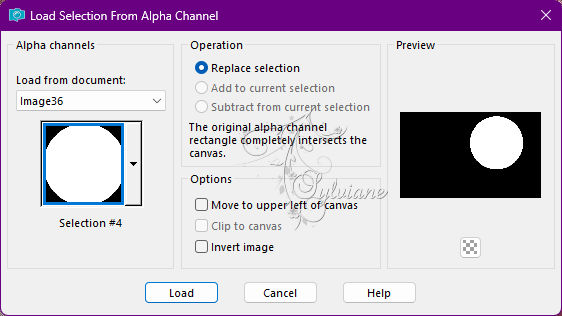
Selections - Promote Selection to layer.
Layers - Arrange - Bring to Top.
14.
Layers - New Raster Layer.
Paint with the color of the Background #893a50.
Selections - Modify - Contract: 25
Press once the Delete key on the keyboard.
Selections - Select None.
With the Magic tool Wand Tool: Tolerance and Feather at 0, select the edge of the circle:
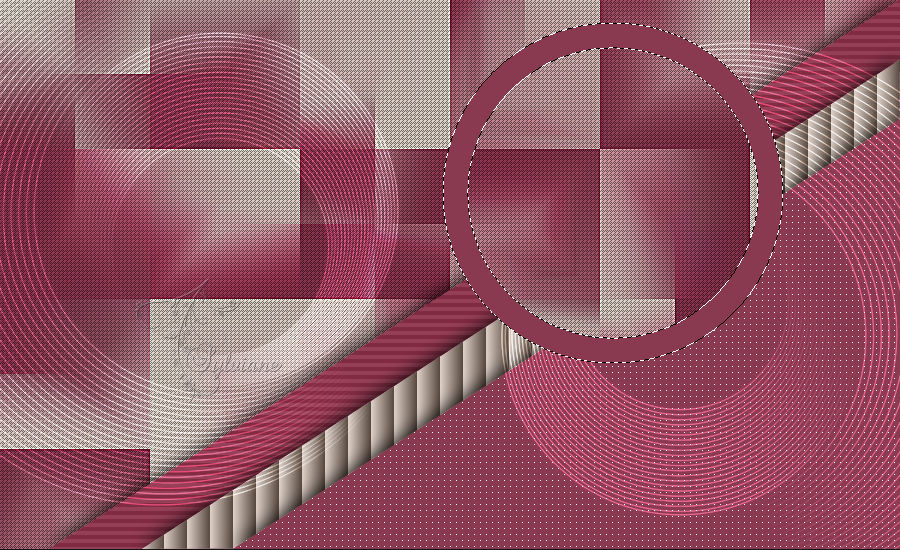
15.
Plugin - Alien Skin Eye Candy 5: Impact - Glass
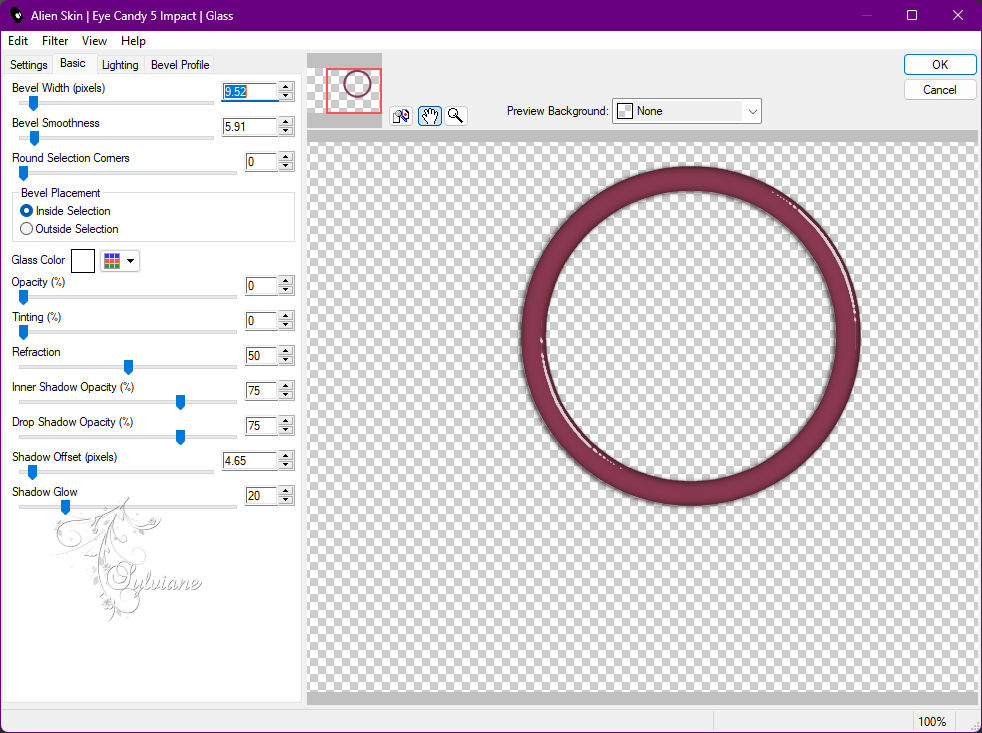
16.
Selections - Select None.
Turn on Layer Promoted Selection.
Selection – Load/Save Selection – Load Selection from Alpha Channel - Channel #4.
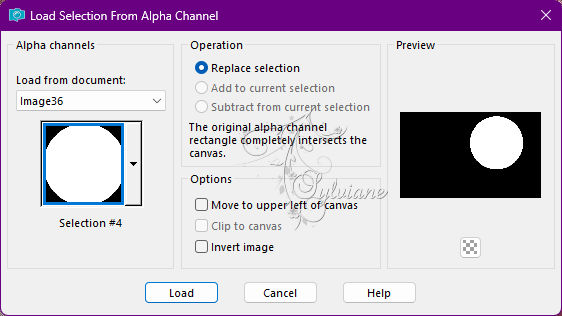
17.
Open Flor_RobertaMaver.pspimage
Edit - Copy
Edit - paste Into Selection.
Adjust - Sharpness - Sharpen.
Selections - Select None.
18.
Turn on Top Layer
Effects - 3D Effects - Drop Shadow:
0/0/100/30 - Color: #00000
19.
Edit - Copy special - Copy merged:
Image – Add Borders –symmetric - 1 px - color: Foreground #ddcfc5
Image – Add Borders –symmetric - 3 px - Color: Background #893a50
Image – Add Borders –symmetric - 1 px - color: Foreground #ddcfc5
20.
Selections - Select All
Image – Add Borders –symmetric - 20 with any color.
Selections - Invert.
Edit - Paste into Selection.
Adjust - Blur - Gaussian Blur: 20
21.
Plugins - Carolaine and Sensibility - CS-LDots:
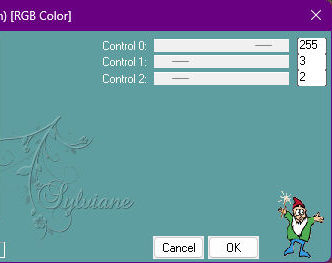
Selections - Invert.
22.
Effects - 3D Effects - Drop Shadow:
0, 0, 100, 50 - Color: #000000 (black)
Selections - Select None.
23.
Image – Add Borders –symmetric - 1 px - color: Foreground #ddcfc5
Image – Add Borders –symmetric - 3 px - Color: Background #893a50
Image – Add Borders –symmetric - 1 px - color: Foreground #ddcfc5
24.
Selections - Select All.
Image – Add Borders –symmetric - 40 px - Color: Background #893a50
Effects - 3D Effects - Drop Shadow:
0/ 0/100/ 50 - Color: #000000 (black)
Selections - Select None.
25.
Image - Resize - By Pixels: 1000 width
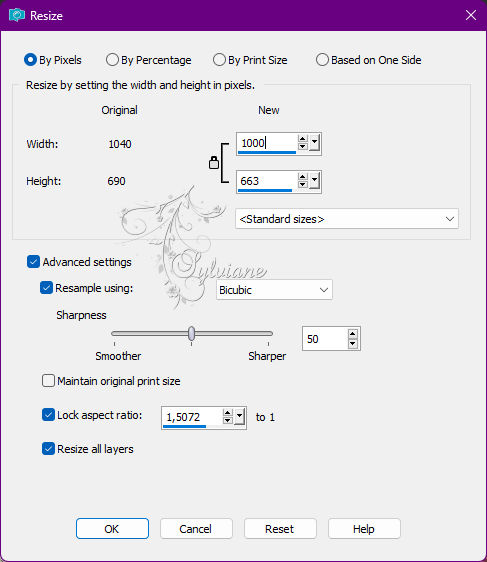
Adjust - Sharpness - Sharpen.
26.
Open Decor01_LutepelaVidabyRoberta.pspimage
Edit - Copy
Edit - Paste as New Layer.
Activate selection tool (Press K on your keyboard)
And enter the following parameters:
Pos X : 55 – Pos Y : 27
Press M.
Layers - Duplicate.
Activate selection tool (Press K on your keyboard)
And enter the following parameters:
Pos X : 762 – Pos Y : 608
Press M.
27.
Open The Main Tube.
Edit - Copy
Edit - Paste as New Layer.
Image > Resize if necessary. In the materil tube the resize was 77%
Adjust - Sharpness - Sharpen.
Position to the left.
28.
Open WordArt02_EN_byPqna&Alice.pspimage
Edit - Copy
Edit - Paste a New Layer.
Color to your choice.
Position at your choice.
29.
Image – Add Borders –symmetric - 1px - color: Foreground #ddcfc5
30.
Apply your watermark or signature
Layer – merge – merge all (flatten)
Save as JPEG
Back
Copyright Translation 2022 by SvC-Design